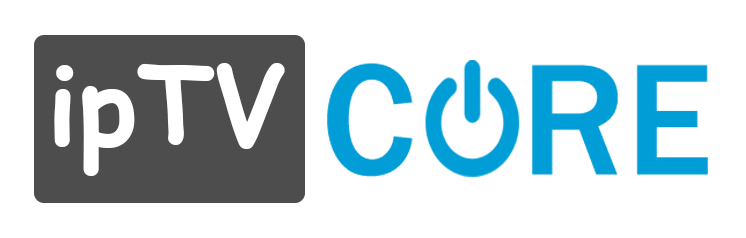How to Install and Configure Smart iPTV

Smart IPTV is one of the best players for links and m3u files, in this tutorial you will learn easily by following these few steps how to install and configure smart IPTV on your Samsung and LG smart tv:
How to Install Smart iPTV and configure it?
1. Turn on your Samsung Smart TV. Remember that your television must be connected to the internet, if you want to download applications
2. Click Smart Hub. On your remote control, press the button of several colors, in the middle. This button is called Smart Hub. With some remotes, it’s a button with a drawing of a house on it. You arrive on My programs.
3. Select Samsung Apps. , head to My Apps, then select Samsung Apps
4. Choose “Most Liked” apps category from the left side menu, you will see a list of apps on the right side of your screen.
5. Find the Smart iPTV application: In the “Most liked” category, select the application , The application page opens.
6. Tap Install. Once on the application page, click on Download, then on Installation and finally on Run. Here, you have recovered the application on your Samsung television.
- Note that the application is paid, it nevertheless offers you a trial period of 7 days
- Once the process is complete, you will come directly to the Smart iPTV application page and you can start using it.
HOW TO SET UP SMART IPTV (SIPTV) for SMART TV Samsung and LG and Android TV BOX
In the following, you will learn how to put the m3u link of your IPTV subscription in the application using your MAC address from any browser, it’s easy.
Follow these steps:
Go to this page: www.siptv.eu/mylist

1. Enter your MAC address in the “MAC” field
2. Paste the m3u link on the “URL” field (do exactly like the photo below)
3. Click on the “Upload” button
4. Wait for the link to load, the following message appears: “1 URL added! Restart the App.”
5. Return to your Smart TV and restart the Smart IPTV application (press Reload(0) or the Restart button), if the channel list does not load automatically, restart the TV and relaunch the application, in case of appearance of a message “server connection Timeout” do not press OK and wait for the complete loading “this can sometimes take up to 60 seconds depending on the speed of your internet connection.
If you have an LG smart TV, change the “STREAM PLAYER TYPE” setting and put it on NC AUTO instead of WebOS